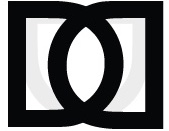Media Library
Learn how to use the 3D Policy Media Library to access and manage media resources.
Overview
The Media Library is a centralized repository for all media resources related to 3D Policy, including videos, images, presentations, and documents. It provides an organized way to browse, search, and access media content.
Images
High-quality images from events, presentations, and policy-related activities
Videos
Recordings of conferences, interviews, panel discussions, and presentations
Documents
Presentations, reports, policy briefs, and other downloadable resources
Downloads
Templates, forms, and other resources for members to download and use
Accessing the Media Library
The Media Library can be accessed from the main navigation menu. Click on "Media" to browse all available media resources.
Access Levels
- Public Media: Available to all visitors without login
- Member Media: Available only to logged-in members
- Premium Media: Available to premium members or by special access
Searching and Filtering
The Media Library includes powerful search and filtering capabilities to help you find specific content:
Search by Keyword
Use the search bar at the top of the Media Library to search for specific terms in media titles, descriptions, and tags.
Filter by Type
Use the media type filters to narrow down results to specific types of media (images, videos, documents, etc.).
Filter by Category
Filter media by categories such as events, research, interviews, or policy areas.
Filter by Date
Use the date range selector to find media from specific time periods.
Viewing and Downloading Media
Viewing Media
Click on any media item to view it in detail. Images will open in a lightbox viewer, videos will play in an embedded player, and documents will either open in a preview or prompt you to download.
Downloading Media
To download media:
- Open the media item you want to download
- Click the download button (usually in the top-right corner of the media viewer)
- Choose your preferred download option if multiple are available (e.g., different resolutions for images or videos)
- The file will be downloaded to your device
Note: Downloaded media is subject to 3D Policy's usage terms. Please respect copyright and attribution requirements when using downloaded media.
Sharing Media
You can share media items with others:
Share Links
Each media item has a unique URL that you can copy and share. Click the "Share" button on any media item to get the shareable link.
Social Media Sharing
Use the social media sharing buttons to quickly share media on platforms like Twitter, LinkedIn, or Facebook.
Embed Codes
For videos and certain other media types, you can get an embed code to include the media in your own website or blog. Click the "Embed" button to get the code.