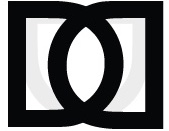My Account
Learn how to manage your 3D Policy account settings and preferences.
Step-by-step Registration Process
Creating an account on the 3D Policy platform is a straightforward process. Follow these steps to register and set up your account.
Visit the Registration Page
Navigate to the 3D Policy website and click on the "Sign Up" or "Register" button in the top-right corner of the navigation bar.
Complete the Registration Form
Fill out the fields below to create your account:
- Full Name – As you want it to appear on your profile
- Email – Use your professional or academic email address
- Password – Must meet minimum security requirements
- Program – Select your main area of contribution
- Institution – Search and select your current institution
- Department – Select your academic or thematic department
- Accept the 3DPOLICY Internal Regulations – This is required to join
Verify Your Email
After submitting the registration form, you'll receive a verification email. Click on the verification link in the email to confirm your account.
Complete Your Profile
After verifying your email, you'll be prompted to complete your profile with additional information. This step is optional but recommended to make the most of your membership.
You can also complete your profile later by navigating to the "My Profile" section after logging in.
Daily Account Management
Once your account is set up, you can manage various aspects of your account through the "My Account" section. Here's what you can do:
Password & Security
Change your password, enable two-factor authentication, and manage your login sessions. We recommend changing your password periodically for enhanced security.
Account Deletion
If you wish to delete your account, you can do so from the "My Account" section. Please note that account deletion is permanent and will remove all your data from the platform.
Path: My Account → Personal Information → Delete Account
Security & Notifications
Keeping your account secure and staying informed about platform activities are important aspects of account management.
Security Best Practices
- Use a strong, unique password for your 3D Policy account
- Enable two-factor authentication for an additional layer of security
- Regularly review your account activity for any suspicious actions
- Log out when using shared or public computers
- Keep your email address up to date to receive security notifications
Notification Settings
You can customize your notification preferences to receive updates about:
- New publications in your areas of interest
- Upcoming events and registration deadlines
- Comments or mentions on your contributions
- Updates to your submission status
- Platform announcements and news
Adjust these settings in the Notifications section of your account to ensure you receive only the information that's relevant to you.