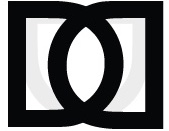Dashboard Overview
The 3D Policy dashboard is your central hub for accessing all platform features and managing your content.
Accessing the Dashboard
After logging in to your 3D Policy account, you'll be automatically directed to your dashboard. You can also access it at any time by clicking on your profile picture in the top-right corner and selecting "Dashboard" from the dropdown menu.
Dashboard Layout
The dashboard is organized into several key sections:
1. Main Navigation
Located on the left side of the screen, the main navigation sidebar provides access to all major sections of the platform:
- Home: Returns to the dashboard home screen
- Profile: View and edit your member profile
- Articles: Manage your articles and publications
- Events: View upcoming events and manage your registrations
- Submissions: Track the status of your submissions
- News: Browse the latest news and updates
- Media: Access the media library
- Settings: Configure your account settings
2. Quick Actions
At the top of the dashboard, you'll find quick action buttons for common tasks:
- New Article: Start writing a new article
- Submit Paper: Submit a new paper for review
- Register for Event: Browse and register for upcoming events
- Update Profile: Make changes to your profile information
3. Recent Activity
This section displays your recent activity on the platform, including:
- Articles you've published
- Events you've registered for
- Submissions you've made
- Comments and interactions
4. Notifications
The notifications panel shows important updates, including:
- Submission status changes
- Event reminders
- Comments on your articles
- System announcements
Click on the bell icon in the top navigation bar to view all notifications.
5. Analytics
If enabled for your account type, the analytics section provides insights into:
- Article views and downloads
- Profile visits
- Citation metrics
- Engagement statistics
Customizing Your Dashboard
You can personalize your dashboard experience:
- Click on the "Settings" icon in the main navigation
- Select "Dashboard Preferences"
- Choose which widgets to display
- Arrange the layout according to your preferences
- Set your default landing page
Mobile Dashboard
The 3D Policy dashboard is fully responsive and adapts to mobile devices. On smaller screens:
- The main navigation collapses into a hamburger menu
- Widgets stack vertically for easier scrolling
- Touch-friendly controls replace hover interactions
Dashboard for Different Account Types
Member Dashboard
- Focus on content creation and event participation
- Personal analytics and activity tracking
Administrator Dashboard
- Additional sections for content moderation
- User management tools
- Site-wide analytics and reporting
Keyboard Shortcuts
For power users, the dashboard supports several keyboard shortcuts:
N: Create new articleE: Browse eventsS: SearchP: Go to profile?: Show all keyboard shortcutsAccess the complete list of shortcuts by pressing ? while on the dashboard.
Need Help?
If you have questions about using the dashboard, click on the "Help" icon in the bottom-left corner of the screen to access contextual help or contact support.